Arkaşalar Godaddy olayı şu şekilde çözdü, sizede bilgi verebilmak amacı ile (nede olsa aynı yerden yaralıyız) foruma üye oldum....
Bir arkadaşta türkçeye çevirsin herkes anlasın yada daha detaylı anlatsın bize şimde free host açmak zorundamıyız?
Thank you for contacting Online Support.
Unfortunately, we only have one forwarding IP at this time. You may try using hosted 301 redirects to forward, but I an not aware of any DNS alternatives. You would to setup hosting and then use one of the following redirects:
To set up your Free Hosting credit, please use the following instructions:
• Select ' Free Products' under the 'My Products' section.
• Click 'Hosting Accounts'
• Click 'Activate Your Free Account'
• Select the type of account you wish to use, and the domain you want associated with the account.
• Follow the on-screen instructions to setup the account.
The Hosting Manager screen will display.
• Enter or select the domain name you want to use for the hosting account.
• If you want to use Frontpage for this account, select 'Install' next to Frontpage Extensions.
• Create a User ID and password for the hosting account. This is the User ID and password that you will use to access your free Web Statistics page as well as your hosting account.
• Click 'Continue'
• Verify your account information. If everything is OK, click 'Submit'.
If everything is done correctly you will see a congratulations message informing you that your account will be ready for use in a few minutes. You will receive an email message once your hosting account is ready to use. This email message will include all of your basic account management information.
If you renamed or moved pages of your website, a 301 redirect lets you automatically redirect visitors and search engine spiders to your new pages while maintaining your search engine ranking.
For example, you can redirect traffic from oldpage.php (.asp or .jsp) to "http://www.newdomain.com/newpage.html" and retain your search engine ranking and back links.
Use the code below to redirect traffic to your pages using a 301 Redirect.
NOTE: In the code examples below, replace "oldpagename" with the name of your old Web page from which you want to redirect traffic and replace "newpage.html" with the name of the new Web page to which you want to redirect traffic.
PHP
Save this as oldpagename.php
ASP
Save this as oldpagename.asp
ASP.NET
Save this as oldpagename.aspx
ColdFusion
Save this as oldpagename.cfm
.htaccess
When using a Linux server with the Apache Mod-Rewrite module enabled, you can create a .htaccess file to ensure that all requests to coolexample.com will redirect to www.coolexample.com, where "coolexample.com" is your domain. Save the .htaccess file in your old website's root directory, which is the same directory as your index file. You can create a .htaccess file with the following code:
RewriteEngine on
rewritecond %{http_host} coolexample.com [nc]
rewriterule (.*)$ http://www.coolexample.com/$1 [r=301,nc]
IIS with Your Dedicated or Virtual Dedicated Server
When using a Windows server, you can redirect to a 301 page using IIS.
In the Internet Services Manager, select the file or folder you want to redirect.
From the right-click menu, select a redirection to a URL.
Specify the file name of the page to which you want to redirect.
Select The exact URL entered above.
Select A permanent redirection for this resource.
Click Apply.
Please let us know if we can assist you in any other way.